in this article, we are going to see about the backup of the phone and its call history and how to restore it on the other phone or the same smartphone.
People are now using a smartphone very often these days and they used to change their devices as well while changing smartphones they are going to lose some important data and files from the old smartphone which is why we bring this article to help you out ! Once you are read this full article then you will know the better ways to save your data and files
Call History Backup And Restore?
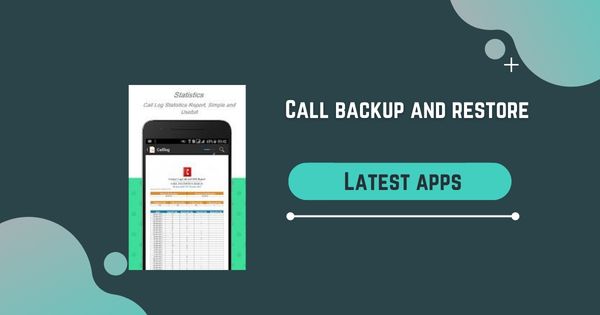
After you install this app, you will see many options.
You can back up the content separately as you like. You can back up your SMS or Specific contact log. After you choose what you need to backup, you can create the backup in several formats as well, and It could be on pdf or XML Backup.
Another type is an XML file, and This is app related backup, so you need an app to restore it.
One more good option is choosing the date between when you need to see the call logs.
So you don’t need to restore everything to see one day.
There are many great features available in this app, so you need to install them first to know exactly what they are.
You can search by the name E2PDF in the play store
Smart Phone Backup And Restore
Backing up mobile data is an essential part of your digital life. Keep backups on a trusted cloud service or external hard drive, and you can rest assured that you won’t lose important photos, videos, or documents.
Your data can be lost or deleted due to viruses or other malicious software with regular mobile phone usage.
Making a backup is the way to protect this valuable data from harm. Mobile phones are for people on the go who need easy access to their most important information. With this in mind, it’s even more vital that you keep a backup.
So, here we will tell you How To back up your Android Phones easily by following some simple steps.
How To Backup Android Phone?
Backup your phone is essential to ensure that you do not lose any data or personal information. It can be done with a desktop computer, laptop, online, or app. All of which are easy and convenient.
It is essential to back up your phone because it is the only way to protect your personal information from being lost. Unlike other devices, if you delete files from your phone, the data will be gone forever.
So when you are faced with the problem of insufficient storage space on your phone, try out these four tips for managing your mobile phone.
Google Photos
Google Photos is a great tool to use if you don’t already. Google Photos automatically backs every photo and video you upload to the cloud. This means you won’t have to do it manually. You can download the Photos app here if it is not already installed on your device. After installing, you will need to automatically set up Photos to back up your files. Uploading to Google Photos can be expensive.
Google Drive
With Google Drive, backing up your android device is easier than ever before. With Google Drive, you get 15GB of space for free. This is perfect for backing up all your photos, videos, and music files. The app also offers the option to upload local files from your phone or tablet. This is a great way to back up any file you don’t want to lose.
Google Drive can be accessed from any device with a web browser, which means you can back up files and folders on your Android device. You’ll also have the option of backing up unlimited storage for photos, videos, and music. It’s free to use, and all you need is a Google account.
Final Words
These two methods are best to backup any android device data. And the best thing is, as Google develops the Android, both these applications are pre-installed on every Android device. So, you can easily access both these applications and take a backup at any time of your android device.
Also, both these methods are free, but Google Drive only offers 15 GB for free. After that, you can pay money if you want more disk storage. But if you only use 15 GB, you don’t have to pay a single penny.

K
HI
874798558
Amresha
ನನ್ನ ಪೊನಿನಲ್ಲಿ ಇದ್ದಂತೆ ನಂಬರಗಳು ಹೋಗಿದ್ದೆ
Hi
Hi
Hi
hi
Hi
I want call details plz
Cal list
99027343
761915514
Where are u
Hi
Hi
Supar
It’s working or it’s fake app
September to Oct
Ok super
Coll detels
996457469
Cl ditels pls6363038014
Cl ditael
I want call list of this number
6366684**60
974157530
I want call list this number 973196448
Amaresh basappa 8867872456